I’ve had a few questions and other posts about sending emails. There are a few ways to skin the cat and Microsoft has made a few changes in their Office 365 Outlook Send Email actions, they removed some older ones as well. Let’s take a look at what we have now.
We’re down to three:

Outlook – Send email with Options
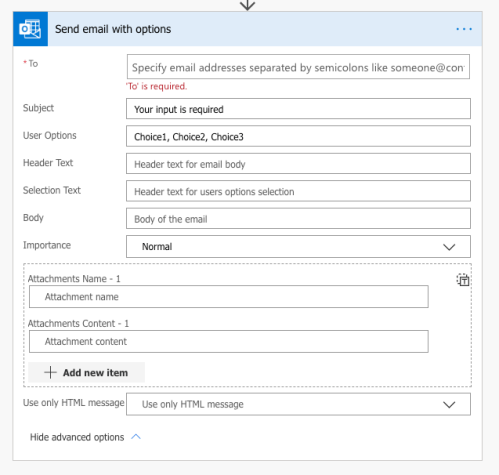
The action Send email with options allows you to send an email with voting options to the user. The recipients will receive an email which looks like:
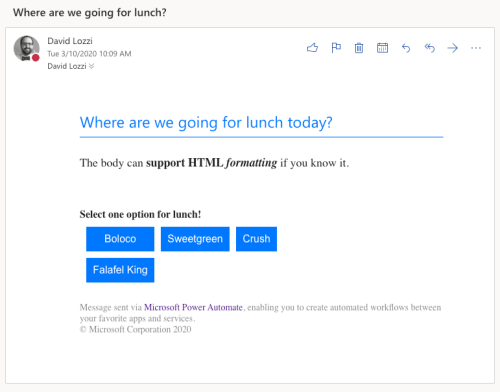
For reference, I configured the action as follows:

When your recipients vote, they get a basic confirmation screen:
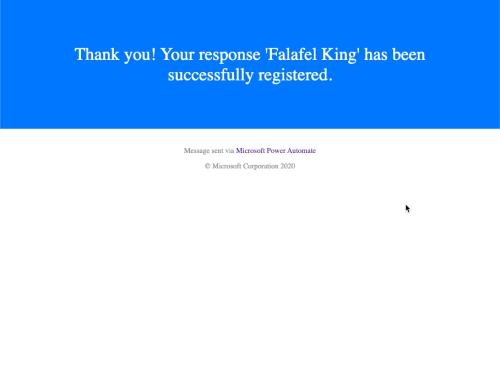
The catch here is that you have to save the response! In your flow, you have to put that data somewhere. You could email yourself, save it to Excel, post to Teams, or anywhere you’d like. Don’t forget to save it, otherwise you won’t know what people chose.
Strengths
- Only email connector to allow voting/choosing mechanism
- Supports importance, attachments, HTML formatting
- Works with external email accounts, like Gmail recipients
Weaknesses
- Does support HTML, but has to be written manually, not a rich text editor (see how to create formatted HTML emails without knowing HTML here)
- The email comes from your account, there’s no option to send email on behalf of someone
- To do so, you’ll have to add a connection in the flow for another account
- Don’t forget to capture the chosen response and save it somewhere
This is a neat capability, however, I push my users to use Teams or Slack, and both have their own polling mechanisms natively. If you’re still an email heavy culture, this works well!
Am I missing anything on this one? Let me know below!
Outlook – Send an email (V2)

The Send an email (V2) action is the most common, most straight forward action. This sends an email from your account, as defined in the action. Nothing too fancy here.
Strengths
- Most like sending an email from Outlook
- This action natively support HTML, as it’s provided you a rich text editor, and you can click the
</>button to copy/paste in your own HTML, as I mention in this post. - Supports sending the email as someone, or on behalf of someone. Of course, you’ll need the proper permissions in Outlook to send on their behalf, this won’t let you pick anyone you want ;). We’ll talk more about this in the next action below.
Weaknesses
- Nothing really, it just sends emails!
Am I missing anything on this one? Let me know below!
Outlook – Send an email from a shared mailbox (V2)
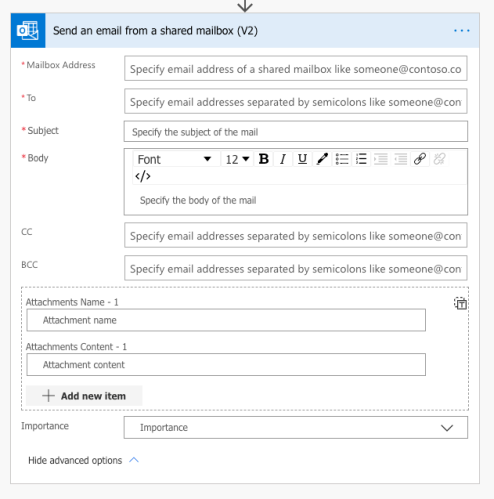
Very similar to the previous action, Send an email from a shared mailbox (V2) supports many of the same features, except the sending from has been removed. Instead, this action has the option to specify a mailbox to use. You can specify any shared mailbox you have permissions to.
When to use which action: from (send as) or send from a shared mailbox?
They both send from the same account, and the recipient can’t tell the difference. The only difference I see is in the Sent folder.
When using Send an email (V2) and specifying the From (Send as) field, that email lands in your sent folder. You’re actually sending it, you’re just mocking the from email address. I recall this feature in Outlook showing So-and-so sent this email on behalf of that-guy, but this action doesn’t show that using this action.
When using Send an email from a shared mailbox (V2) that email lands in your shared mailbox’s sent folder. You’re actually sending it from that account directly.
Otherwise, I can’t tell the difference. Are you aware of any other differences? Leave a comment below and let me know!
Sending emails should be this easy
This is pretty easy, pretty straight forward, and it should be. All we’re doing is sending emails! This tech hasn’t changed in 30+ years. If you want to get fancy, instead of relying on emails: post to Teams, create tasks in Planner, write to SharePoint lists, etc. Outlook is very popular and the focus of so many of us, but don’t be afraid to look at other options, people work in other places too.


The distinction between the ‘Send from’ and ‘Send as’ is not one I knew about. We have in the past ‘Sent as’ the same shared mailbox from multiple users to bypass the annoying 10k emails per day limit in Outlook. Would multiple users running a ‘Send from’ flow all contribute the shared box’s 10k limit or their own personal one as with ‘Send as’?
LikeLike
Interesting question, I have no idea! :D
LikeLike
Dear David,
thanks for the post!
I was wondering if you had any recommendations about EMail quantities and the choice between Outlook vs. any other Email engine.
Let`s say we are talking about 50.000 or 100.000 automated notifications per year. Is this something the shared Outlook Mailbox szenario would still be suited for? Or would you advise to use any other Email engine (Dynamics Marketing, Sendgrid, etc) instead?
Looking forward to hearing your feedback!
Thanks and best regards
Sascha
LikeLike
Sorry, i don’t have much by way of recommendations there. It sounds like a more formal marketing tool would be preferred
LikeLike
So you set up an email with no message in the body of the email. What good does that do? How do I get information from my custom connector into the body of the email.
LikeLike
Sorry, not following. You can put a body in the email.
LikeLike
One weakness is regarding maintaining the email. Once tags are entered that the Rich Text Editor is unable to render, then you can’t go back to that editor. Users will be required to edit in HTML from there on. being one such tag, unfortunately. This can be problematic for business users attracted by the Low Code/No Code message.
LikeLike
I tried sending an email from a shared mailbox, I’m attaching a paginated power bi report as an excel fie but after sending it, the attachment has no file extension or type. I sent it using send an email command and the attachment does not have any issue. Any idea what it could be?
LikeLike
I suspect the attachment name in the flow is missing the extension? Can you send me some screen shots of your flow and we can take a look, email to david.lozzi at slalom.com.
LikeLike
How can i get the current users information to identify who the email is from? I have several Send Email V2 flows that have the email From me and not the user who triggered the flow. What am i doing wrong?
LikeLike
Yea, this is a downside. Flow connects to all of the services using the account of the person logged in, you. If another user comes in and runs the flow, all of the connections are still using your account. Last I checked, you would need Send on behalf permissions for anyone who could send an email from your flow (chances are that can’t happen). Another option is to use a service account, or a generic account so it’s not coming from you.
LikeLike
If I use a service account for the flow and need to send email as a shared mailbox, does the service account require an Exchange license and/or a mailbox in order to do that? Last I checked, only those users/accounts with Exchange licenses could be selected for the Send As permissions on a mailbox (shared or otherwise). TIA.
LikeLike
Yes, I believe so. That’s a challenge with Power Automate. The service account needs to be licensed to access anything your Flow needs to run.
LikeLike
Have you had issues where the HTML gets changed when you Save the Flow? I have and it is very frustrating.
LikeLike
Oooo yea I vaguely remember some of that. It takes some trial and error!
LikeLike